Calendar : appointment time slots
It is possible, when scheduling an appointment for a new customer, to create directly his file from the calendar’s appointment booking page .
This video shows you how to move an appointment already scheduled in the calendar or postpone it to a later date.
It is possible to create an appointment for a new customer in the calendar without necessarily having to record all the customer file details and without having to immediately create the animal file.
Each user can decide how the calendar will open on their account according to their needs and preferences. Thus, when he opens the calendar from his user account, he will be able to see the calendar open, by default, in day or week view, with or without the appearance of columns by users … according to his preferences. The configuration of these elements is carried out in the SETTINGS / USER MANAGEMENT / Choice of a user / AGENDA sections
The software allows you, when adding an appointment in the calendar, to automatically send to the concerned customer a confirmation of this appointment and an appointment reminder the day before or a few days before the date set for this visit.
This video allows you to know how to access the honored appointment as well as those to come. You’ll also know how to check the details of an appointment and edit the content of an upcoming appointment.
This video will teach you how to enter, from the calendar, an appointment cancellation requested by a customer
Each type of appointment can be colour coded, which will give you an overall picture of what type of appointments you will have on a specific day.
To do that,
Click on SETTINGS / APPOINTMENT TYPES
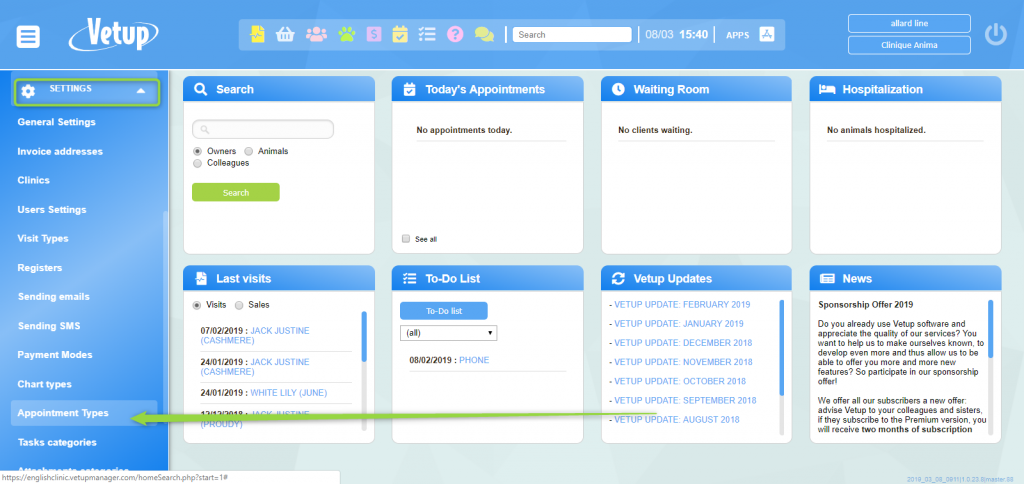
Then, click on NEW and create as many types of appointments as necessary, colour coding them at the same time.
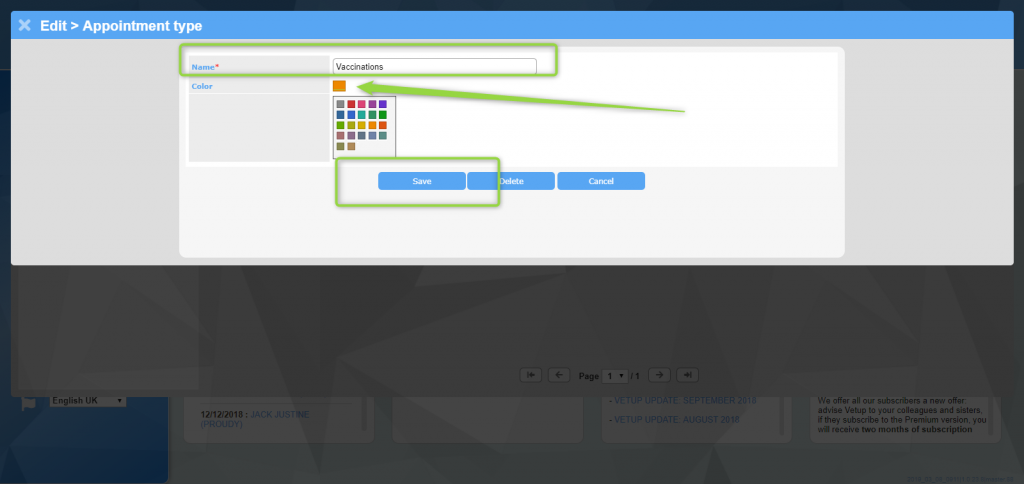
Now, if you click on « COLOUR BY APPOINTMENT TYPE » in your diary, each appointment will appear in its designated colour.