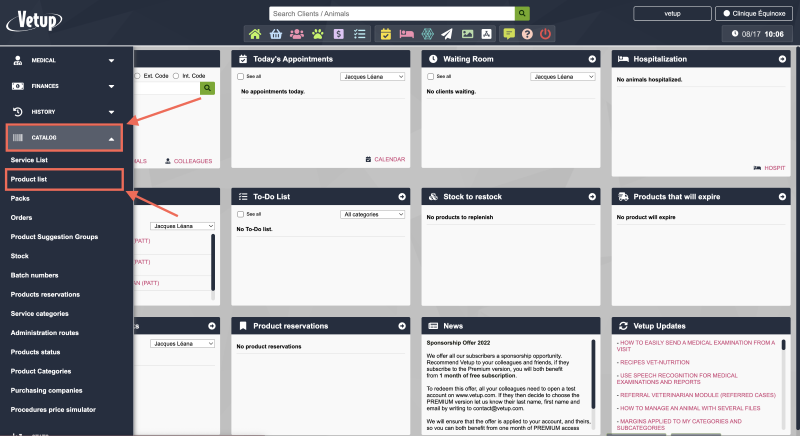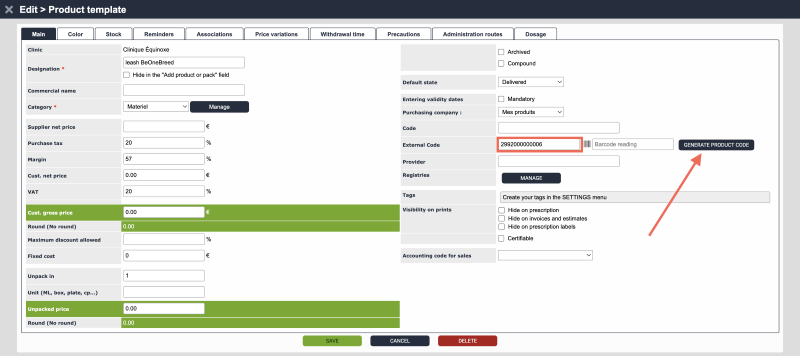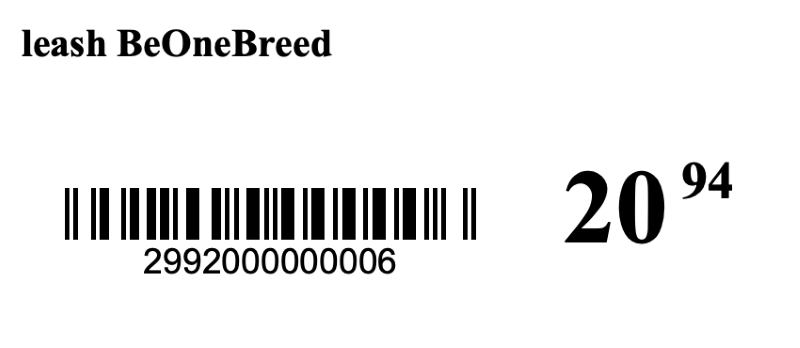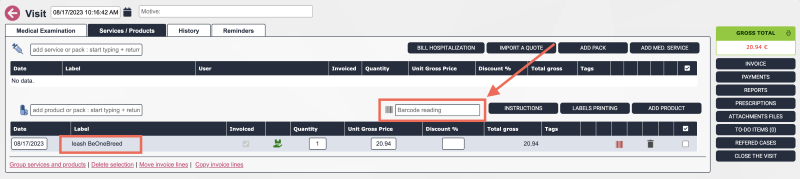How to manage stand labels
You can generate labels for attaching to your display racks (such as those for pet food, for instance).
- Start by configuring the size of your labels in Settings / Application Settings / Labels.
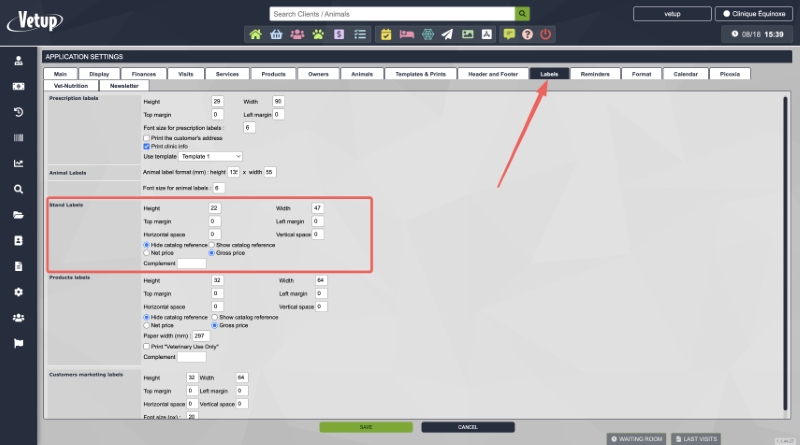
- Be sure to include the margins of the label sheet and any spacing between
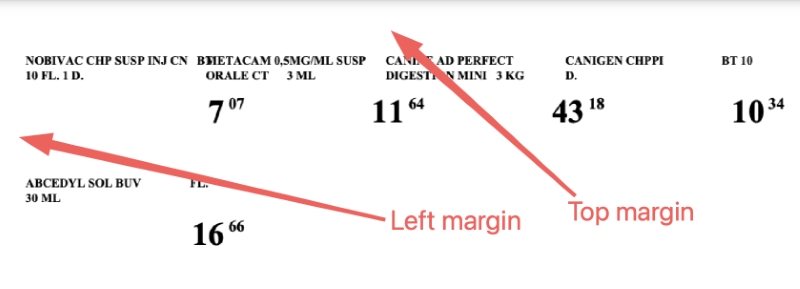
- You can also specify whether you want to display the product reference, its price excluding taxes or including taxes, etc.
- To print these stand labels, go to Catalog / Product List.
- Specify if you want a particular category or registry.
- Check the boxes of the products you want to print a display label, then click the ‘x stand label(s)‘ button « x being the number of products you selected« .
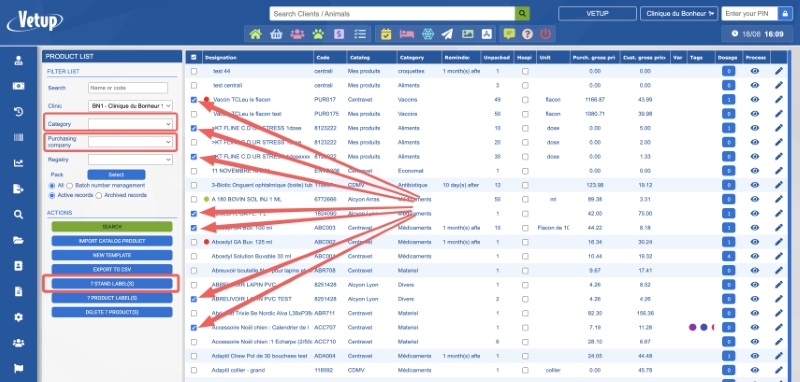
- Remember to select the printer designated for your labels if you have multiple printers based on the type of documents to be printed.