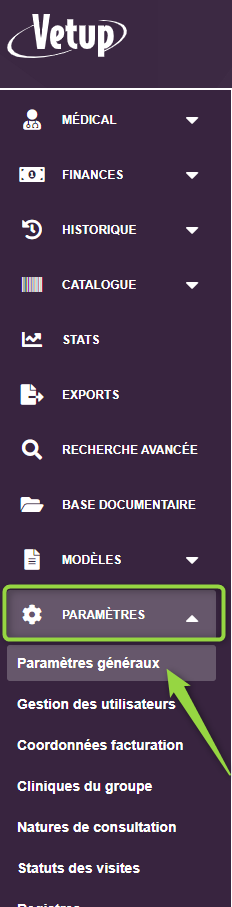Decondition and restock
To unpack a product, I go to the product sheet by clicking on CATALOG / LIST OF PRODUCTS
To unpack a product, I go to the product sheet by clicking on CATALOG / LIST OF PRODUCTS
Various actions are possible from an animal’s file or from a file containing an owner’s animals list: consultation of the various histories for one or more animals of this owner, change of owner, passage in the waiting room or in hospitalization…
In the reminder settings, you can choose whether you want the checkboxes for confirmation of appointment by email and / or appointment reminder by email or SMS from the agenda to be checked or not by default when scheduling an appointment.
When you are more than 10 minutes late for a scheduled appointment, the scheduled time for that appointment appears in red in the waiting room.
This video shows you how to move an appointment already scheduled in the calendar or postpone it to a later date.
Il est possible de créer un nouveau client depuis la liste des clients, depuis l’agenda lors d’une prise de rendez-vous, ou encore depuis la salle d’attente (pour un client qui se présenterait avec son animal à la clinique pour la première fois et souhaite passer le jour même en consultation)
Voir aussi |
Par défaut, vous pouvez ou non faire apparaître les animaux décédés dans vos fiches « clients » ainsi que dans votre fichier « animaux » Cette vidéo vous explique comment effectuer ce paramétrage.
Voir aussi |
When scheduling an appointment, it is possible to consult the owner’s file details or the animal for which you are setting an appointment by clicking on the small pencil on the right of the client’s or animal’s name
It is possible to create an appointment for a new customer in the calendar without necessarily having to record all the customer file details and without having to immediately create the animal file.
Each user can decide how the calendar will open on their account according to their needs and preferences. Thus, when he opens the calendar from his user account, he will be able to see the calendar open, by default, in day or week view, with or without the appearance of columns by users … according to his preferences. The configuration of these elements is carried out in the SETTINGS / USER MANAGEMENT / Choice of a user / AGENDA sections
You can predefine, for each clinic’s account user, his home page display preferences.
Everyone can choose, depending on his role within the clinic, whether he prefers, by default, to have all users visible in the waiting room and get the appointments list for the day or, at the opposite, whether he chooses to only see his appointments.
You can make a global invoice for all the care carried out, for example, each month, for an owner’s animals, a shelter, a breeder …
This video shows you how to manage drug deliveries if the drugs are prepared by assistants before a final check-up by the vet.
(The principle is the same for the edition of product labels for Switzerland or Canada)
It is possible to create, then use in the visit invoicing tab, packs that include several acts (procedures) and several products.
Learn More |
You can set up an additional tab in an animal’s history that will allow you to easily see all the vaccines it has received as well as their expiry date.
This tab will be visible from the animal’s history page as well as from an open visit for this animal.
You can indicate which acts (procedures), products or packs you want to add to a visit using the « invoicing » tab into a visit (a link below this video reminds you how to create packs in your catalog)
Learn More |
Vous pouvez ajouter, dans une commande, les différentes lignes de produits à commander en scannant successivement les codes-barres des produits à recommander.
If a customer wishes to pay for the visit you have just made, you can quickly save his payment by clicking on the « Payments » tab of the visit
You can easily accept the payment of an invoice in several checks, follow all the steps in this video
You can pay an invoice or a visit with several different payment methods using the « add a new payment » function.
This video will teach you how to send by email, to a colleague as well as to the owner of an animal, attached files relating to a consultation
When a visit payment is registered by a Assistant at reception desk you will, in the visit’s invoicing tab, only seize your billing lines of acts (procedures) and products, and Assistant will proceed with the payment registration steps as shown in the videos.
The medical examinations, reports and prescriptions recorded during a visit can be deleted or modified.
The notion of “closing” an examination, report or order makes it possible to prevent any subsequent modification of the text that you have entered in these documents (it then becomes impossible for one of your collaborators to modify or delete your text by mistake).
BE CAREFUL, HOWEVER, before closing a document, make sure that it contains all the desired informations (do not forget, for example, to clearly specify the batch numbers and expiration dates of the products in your prescription BEFORE the close because it becomes impossible to do so once the document has been closed).
You can create templates for your reports, which you can then use in your future visits by going to the reports section
You have the possibility to create a very large number of types of certificates thanks to the report templates.
Click on TEMPLATES / REPORT TEMPLATES / NEW
It is possible to consult or print the complete medical file of an animal
The Waiting room window contains various informations (owner’s arrival time, meeting time) and allows various actions to be carried out using the small icons on the different appointment lines
You can create an email template for your calendar appointments confirmations and select it as the default sent text when you check the « email confirmation … » box
Warning : Do not forget, when creating your templates, to take into account that any message of more than 160 characters is counted by SMS providers as 2 messages and therefore 2 SMS
Lorsque des produits sont déjà présents dans une commande (simple commande en préparation ou commande déjà envoyée au fournisseur), ils sont considérés en traitement (pour éviter de recommander un produit en attente de réception).
Cette vidéo vous indique comment retrouver à quelle commande sont associés des produits lorsqu’ils sont notés « en traitement » dans la page de création de commande ou dans la page de gestion des stocks.
Voir aussi |
The software allows you, when adding an appointment in the calendar, to automatically send to the concerned customer a confirmation of this appointment and an appointment reminder the day before or a few days before the date set for this visit.
It is possible, as a Vetup account user, to log into this account very quickly using the » PIN code identification » function.
This video shows you how to activate this function on your account, specify a PIN code for each user (this possibility is only accessible for the account administrator) and then how to switch very quickly from one user to another.
A PIN code can be assigned to each Vetup account user to allow a very quick user switching.
This function is particularly useful when a workstation, a clinic’s computer is used alternately by different members of the team (computer in the radio room, in the hospital room, in the reception area, etc.).
The following link will then allow you to access a second video showing you how to activate the « quick user change » function and assign each team member a PIN code of their own: Quick user switch with a PIN code
First step: check my catalog and manage my unpackings
Then, configure the quantities of stocks of the products that I want to manage in stock :
Concept of current stock, replenishment stock and desired stock
Subscribe to Vetup TV Channel so you can be notified each time a new users help video has been created by our team. You can subsrcibe if you hold a Gmail account or a Google Workspace one (formerly G Suite)
>> Follow this link to subscribe on Vetup TV
The subscription button is reachable from the top right corner, clicking the bell will activate notifications informing you that a new video is available
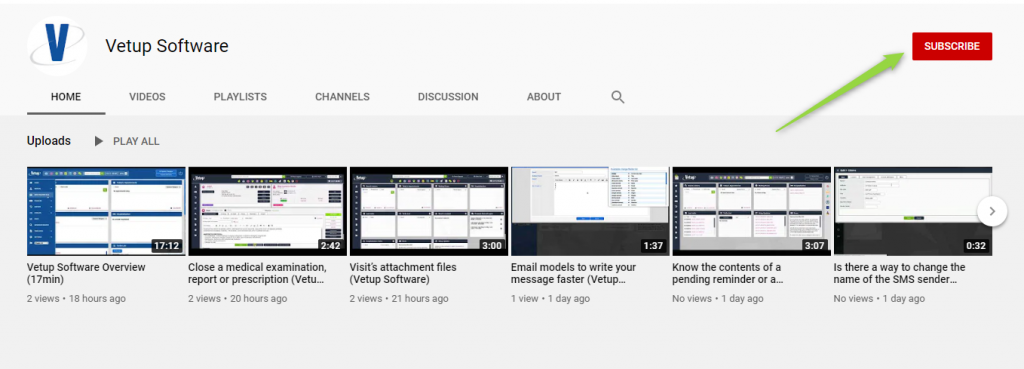
Sélectionnez le lien conforme à votre matériel informatique. Ensuite choisissez votre navigateur pour apprendre à vider le cache.